Approval-based workflow¶
GRR has support for an approval-based access control system. To turn it on, set the API.DefaultRouter configuration option in the server configuration (see API routers documentation for more details):
API.DefaultRouter: ApiCallRouterWithApprovalChecks
Approval-based workflow places certain restrictions on what users can do without getting an explicit approval from another user.
Actions that don’t require an approval¶
- Searching for clients.
- Getting information about a client host (including the history).
- Looking at the list of hunts.
- Looking at hunt results, logs and other related data.
- Looking at cron jobs.
Actions that do require an approval¶
- Browsing client’s Virtual File System.
- Inspecting client’s flows.
- Starting new flows on a client.
- Starting a new hunt (NOTE: this is a special case - starting a hunt requires an approval from an admin user).
- Downloading files collected by a hunt.
- Starting a new cron job.
Requesting an approval¶
Whenever you try to perform an action that requires an approval in the GRR web UI, you’ll see a popup dialog similar to this one:
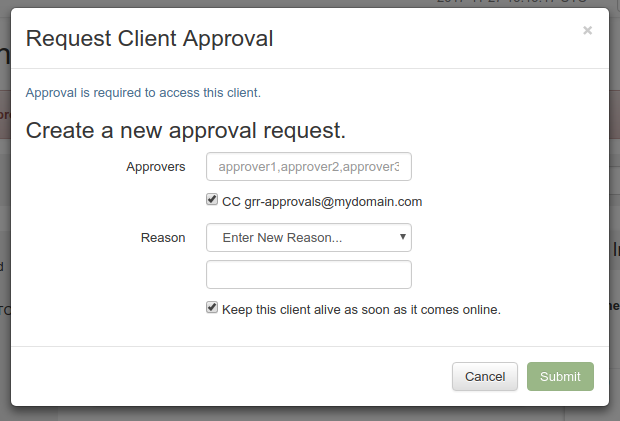
You need to fill-in a comma-separated list of approvers. Each approver will get a notification about a pending approval request in their GRR web UI.
You can also select CC option to send an email to a predefined email address. This helps if you have multiple possible approvers and they’re all subscribed to the same mailing list. CC option will only work if you have a proper Email Configuration in your GRR server config.
For every approval you also need to enter a reason you request one. This is done for auditing purposes. Also, when you access a client that you have an approval for, you’ll see the reason displayed in GRR web UI’s top left corner.
Granting an approval¶
Whenever somebody requests an approval, you’ll get a notification in the GRR web UI: the notification button in the top right corner will turn red and display a number of pending notifications.
When you click on a Please grant access to <…> notification, you’ll see an approval request review page similar to this one:
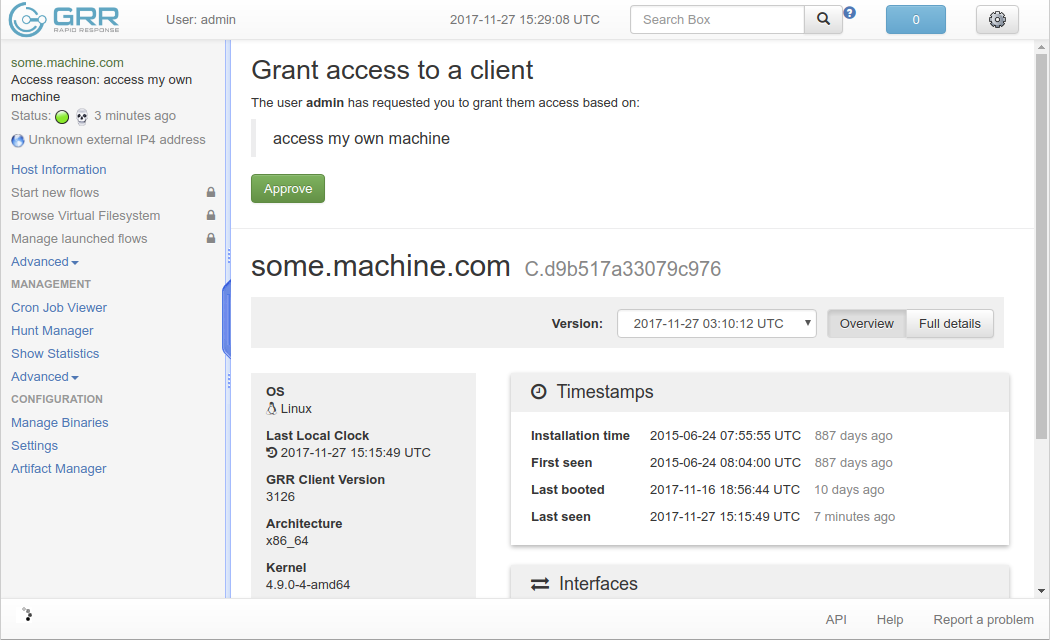
You can see the approval request reason on the review page and also some details about the object that the requestor is trying to access (a client, a hunt or a cron job). If you find the approval request justified, you click on the “Approve” button. The requestor will receive a notification then stating that the access was granted.